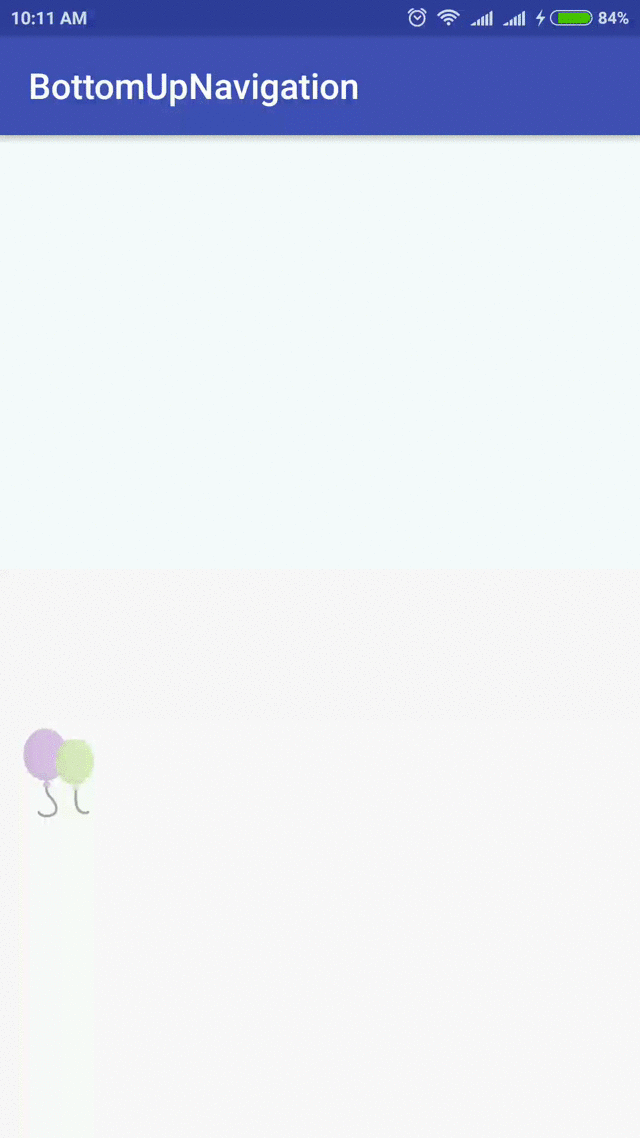Saya memiliki tata letak yang tersembunyi dari tampilan. Pada satu tombol klik Saya ingin itu meluncur ke atas dari bawah mendorong seluruh konten layar ke atas, sangat mirip dengan bagaimana whatsapp menampilkan panel emotikon di layar obrolan.
Saya telah melihat SlidingDrawer, itu tidak berfungsi untuk saya. Ini membutuhkan gambar sebagai pegangan yang ditampilkan di tengah layar, saya tidak menginginkannya. Itu juga meluncur di atas konten layar yang ada, saya mencari cara untuk memindahkan konten yang ada ke atas.
Pembaruan 1:
Saya mencoba menggunakan animasi seperti yang disarankan oleh Sanket Kachhela. Tapi tata letak tersembunyi tidak pernah ditampilkan. Ini kodenya.
Tata letak (activity_main.xml):
<RelativeLayout
android:id="@+id/main_screen"
android:layout_width="match_parent"
android:layout_height="match_parent" >
<TextView
android:layout_width="wrap_content"
android:layout_height="wrap_content"
android:text="@string/hello_world"
android:layout_alignParentTop="true"/>
<TextView
android:layout_width="wrap_content"
android:layout_height="wrap_content"
android:text="@string/hello_world"
android:layout_centerInParent="true"/>
<Button
android:layout_width="wrap_content"
android:layout_height="wrap_content"
android:text="Slide up / down"
android:layout_alignParentBottom="true"
android:onClick="slideUpDown"/>
</RelativeLayout>
<RelativeLayout
android:id="@+id/hidden_panel"
android:layout_width="match_parent"
android:layout_height="wrap_content"
android:layout_below="@id/main_screen">
<Button
android:layout_width="wrap_content"
android:layout_height="wrap_content"
android:text="@string/app_name" />
</RelativeLayout>
Aktivitas (MainActivity.java):
package com.example.slideuplayout;
import android.app.Activity;
import android.os.Bundle;
import android.view.Menu;
import android.view.View;
import android.view.ViewGroup;
import android.view.animation.Animation;
import android.view.animation.AnimationUtils;
public class MainActivity extends Activity {
private ViewGroup hiddenPanel;
private boolean isPanelShown;
@Override
protected void onCreate(Bundle savedInstanceState) {
super.onCreate(savedInstanceState);
setContentView(R.layout.activity_main);
hiddenPanel = (ViewGroup)findViewById(R.id.hidden_panel);
hiddenPanel.setVisibility(View.INVISIBLE);
isPanelShown = false;
}
@Override
public boolean onCreateOptionsMenu(Menu menu) {
// Inflate the menu; this adds items to the action bar if it is present.
getMenuInflater().inflate(R.menu.main, menu);
return true;
}
public void slideUpDown(final View view) {
if(!isPanelShown) {
// Show the panel
Animation bottomUp = AnimationUtils.loadAnimation(this,
R.anim.bottom_up);
hiddenPanel.startAnimation(bottomUp);
hiddenPanel.setVisibility(View.VISIBLE);
isPanelShown = true;
}
else {
// Hide the Panel
Animation bottomDown = AnimationUtils.loadAnimation(this,
R.anim.bottom_down);
hiddenPanel.startAnimation(bottomDown);
hiddenPanel.setVisibility(View.INVISIBLE);
isPanelShown = false;
}
}
}
Animasi:
bottom_up.xml:
<?xml version="1.0" encoding="utf-8"?>
<set xmlns:android="http://schemas.android.com/apk/res/android">
<translate
android:fromYDelta="75%p"
android:toYDelta="0%p"
android:fillAfter="true"
android:duration="500" />
</set>
bottom_down.xml:
<?xml version="1.0" encoding="utf-8"?>
<set xmlns:android="http://schemas.android.com/apk/res/android">
<translate
android:fromYDelta="0%p"
android:toYDelta="100%p"
android:fillAfter="true"
android:interpolator="@android:anim/linear_interpolator"
android:duration="500" />
</set>
Ada ide bagaimana ini bisa dilakukan?
Terima kasih.